Yesterday I covered basic file encryption, and it got some good responses. So today I'm doing a follow up with some slightly more advanced features in truecrypt.
For those of you wanting to encrypt and entire portable drive, or who want some added security, this tutorial is for you. If you use this method properly, somebody could get your hard drive, hold you at gunpoint and force you to give up your password, and still not get access to the files you want hidden. Or in a more common scenario it give you the ability to say to your significant other" "of course i trust you. sure you can have my password to my encrypted drive. i have nothing to hide."
Hard drive encryption with a hidden volume is the answer. You can give out the password to the outer volume which will display one set of files, while keeping your real secrets on the hidden volume which can be accessed with a different password. Let's get started.
If you read my last tutorial, you shouldn't need much explanation for the screenshots, just follow along.
Open truecrypt and click create volume, select the option for non system drive, and click next.
Select Normal Mode and hit next.
Click Select Device and pick the drive you want to encrypt. I'm using my smaller one for this example because the larger one took 38 hours to encrypt. This 298GB on took me a little over 3 hours which is why this post wasn't up at midnight like usual.
Same encryption options as last time.
Set a password but make it something you don't mind revealing if you have to. This provides a sort of decoy.
Large files should be set to no. you don't need large files on your outer drive and FAT is the better file system for working with hidden volumes.
Filesystem should be FAT, swirl your mouse or bump it around to some music for as long as you feel like. Then hit format and wait...
When it's done, you'll see this screen: click Open outer volume and copy a few files on there that look like things you might want to hide but nothing too bad. It's just for decoy purposes. If you ever have to give up a password, you can give the one to the outer volume and these files will be all anybody will be able to access, and they won't know that there is another, hidden volume.
Hit next, next,encryption options should be the same, so hit next again, set up the size to a little less than the max, so you can still add stuff to the outer volume later if you need to.
Set your password for the hidden volume just like before, make it different than the previous one and do remember which is which. maybe even make it the same password but add "-hidden" onto it.
Hit next, large files is 'no', hit next, set the options the same as before and get busy with your mouse again. Hit format. This one will go much faster. When it's done you'll get a few popup messages, just hit ok, and then hit exit at this screen.
Usage is simple, from the main truecrypt window go to Select Device, and pick the one you want.
When you hit Mount, you'll be asked for a password. Which one you enter will determine if it mounts the outer, decoy volume, or the hidden volume. Enjoy your newfound security.
That's probably enough stuff on encryption for most people, so tomorrow I'll try to change topics and see what I come up with. Hope you got something out of this and i didn't just spend 3 hours reformatting a 300gb drive (that was already encrypted), for nothing, lol.










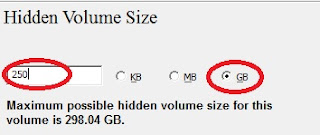


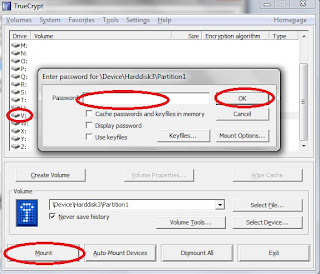
This is something i always see talked about but never explained, thanks!
ReplyDeleteI laughed at "Nuclear Launch Codes". I can only IMAGINE the porn in THAT folder. Thanks for the tip, I'll try it out later just for practice.
ReplyDeletePretty cool, now if only I had something top-secret and cool enough to encrypt. haha
ReplyDeleteNow this is definetly the way to hide that secret stash of porn! :)
ReplyDeleteI changed my URL of my blog to better match my content.
Supporting as always
http://electricaddict.blogspot.com/
@Con queso,
ReplyDeleteyeah, i just tried to think of funny examples for that shot cuz i was too lazy to really move files around. my real secrets are all on my 1tb drive now.
@game store guy,
ReplyDeleteif you want something cool enough to encrypt go find a torrent of "The Poor Man's James Bond Vol. 1-5" Good books with a lot of dangerous knowledge. See my old post here for an example of the stuff i like to keep encrypted. :)
Security within a secure folder? Carry on at this rate and you'll have written the next Inception movie.
ReplyDeleteSecret files! Thanks for the info btw!
ReplyDeleteThanks. I'll use that on my hard drives!
ReplyDeleteI think the real solution is to have an external HDD on you at all times haha :D
ReplyDeleteGood tut again!
best get to encrypting my nuclear launch codes, too...
ReplyDeleteanother great post
ReplyDeletenice. maybe my computer will get saver with this tool
ReplyDeletewow great stuff!! very cool
ReplyDeleteWow what ever happened to just nesting a bunch of folders within each other. I guess I need to get up to date with this stuff.
ReplyDeleteDo you plan on covering dmcrypt or cryptsetup, by chance?
ReplyDeleteit is useful because i have important file.thanks
ReplyDelete@Punk119,
ReplyDeleteNesting folders like that is security by obscurity and can be defeated by pressing windowskey+F
@Chris C.,
I tend to not think that far ahead, but now that you mention it, I might. not tomorrow though, but possibly in the next couple days.
Secrets within secrets, THE DREAM IS DESTABILIZING
ReplyDeleteVery useful thanks!
ReplyDeletegoodbye exposedpr)n files :)
ReplyDeleteAwesome stuff, I'm not one for coding too much, not my strongsuit, but great post. Also, nice favicon! ;D
ReplyDeleteNever knew you could do it that way. Thanks bro.
ReplyDeletethtz 1 useful guide
ReplyDeleteI want to encrypt my 1TB external, but it sounds it will take forever to do that. plus, i don't have anything of extreme importance on it. good info for when i do, though
ReplyDeleteI'll have to bookmark this for now wait till my external gets here. Thanks for the tutorial mouse.
ReplyDeleteI have been searching for this information and finally found it. Thanks!
ReplyDelete