Ok, I've been saying I'll post something on file encryption for a few days now, so I'll get started with a pretty basic way to do things that should work well in most situations. I titled this "part 1" because I may do a "part 2" on some more advanced ways to do things, but I'm not sure yet.
The best tool I've found for encrypting your files or even an entire drive is called Truecrypt. It's available for free, so go to truecrypt.org/downloads and get a copy if you want to follow along. I'm going to assume most of you can install things without my help and skip that to save space.
Once you've got it installed, open/run the program and you'll see the following screen. Click on Create Volume.
At the next screen you'll be prompted to select the type of volume. I think this tutorial should be kept simple for now, so I'm going to say go with standard and perhaps I'll explain hidden volumes next time.
Next up you get to create the File Container. I broke this down into steps.
1. click select file.
2. select where you want this saved. i'd say pick somewhere inconspicuous but easy to remember. The windows directory works, or create a folder for it.
3. Name it. I like giving mine a .sys extention so it looks like a system file but this may flag it in some antivirus programs so it's up to you. it doesn't really matter what you call it.
4. click save
5. click next to go on.
Next up you get to set up encryption options. There are different things you can choose from depending on your needs but for maximum security I like going with AES-Twofish-Serpent for the triple encryption algorithm, and whirlpool for the hash because whirlpool is fun.
Next up, set the size based on the amount of stuff you expect to protect in the future. For this example I'm just throwing a few files on the drive, so I don't need space for that, but I may want to add files in the future so I'll make it needlessly large.
Next up, set a password, refer back to my post a couple days ago on passwords if you need to. Truecrypt recommends very long passwords but it's up to you and depends on what you feel you need. Are you worried about the NSA trying to bruteforce your drive, or do you just want to hide your fetish porn from your family?
Next you set the filesystem and do the whirlpool. If you aren't working with a hidden volume, I'd say use NTFS for the filesystem. FAT is best for hidden volumes even though FAT doesn't allow storage of files over 4GB in size. If you're following along with this tutorial, you don't have to worry about hidden volumes so just go with NTFS.
Now the fun part, WHIRLPOOL! Scribble around with your mouse in the truecrypt window. Draw stick figures, move it back and forth like crazy, the longer you do this the better. You're creating a random pool of data by moving your mouse and you can see it scrolling by. I usually spend a half hour doing this while i listen to music but for most purposes you can just scribble for a minute or two and go on. Click format when you finish.
Thats all there is to making an encrypted file container, so exit the wizard when done.
Now to put your files on it and use it. From the main screen click select file and go to where you saved your file and select it.
The encrypted file container will act like a virtual hard drive. So give it a drive letter from the list, and click 'Mount' then enter your password.
Your File is now acting like a virtual hard drive, so hit windowskey+E to fire up windows explorer and put some files on it.
When you're all done go back to truecrypt and hit dismount until the next time you need the files. Then you can always go back and re-mount your new encrypted virtual drive as needed.
Sorry this got so long, but I think it's pretty easy to follow and provides a decent way to secure your files. I hope somebody gets something useful out of this as always. If you want, I'll show off some more features of truecrypt and cover fully encrypting an external hard drive or a flash drive with hidden volumes next time. Let me know. I welcome all feedback good or bad.











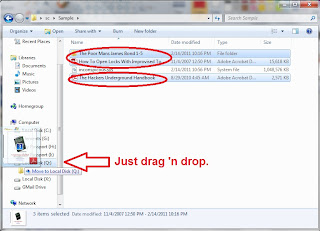

great stuff. keep it secure and safe with true encryption :)
ReplyDeleteLOL, the first time I made a Truecrypt volume, I was like "wow, I great to flail around my mouse for a PURPOSE?!" and I spent like 10 minutes just listening to music while bumping it to the beat. Good tutorial for people that still hide their porn in the "C:\boring\documents\homevideos\not_porn" folder
ReplyDelete@con queso,
ReplyDeletelol
My knowledge is certainly limited on encryption thanks for sharing!
ReplyDeleteFun fact: Wikileaks' insurance file is encrypted with truecrypt!(At least I think so...)
ReplyDeleteLOL Corky ideas for a great plan. Useful to more than just weirdos.
ReplyDeletesuper helpful for a clueless twat like me, thanks ;D
ReplyDeleteis very important for some folder,good explanation.
ReplyDeleteWow this was actually really helpful. Thanks!
ReplyDeletefollowing and supporting
http://812photography.blogspot.com/
http://ducks2nucks.blogspot.com/
Great tutorial. I installed PGP a while back and I have yet to find a reason to use it.
ReplyDelete@Con Queso- you made my day :D
ReplyDeleteDude, you're really skilled! :)
ReplyDeletewhat do you do for a living Anonymouse?
ReplyDeleteInteresting stuff. Might try this out but really I don't even have anything on my computer that would require this amount of effort to hide...
ReplyDeletecool post - I love stuff like this, keeps it all safe until quantum computing comes along
ReplyDeletethanks for the info dude!!
ReplyDeleteAs usual, your tutorials are so awesome.... Now help me format that iPhone4 i found and have been messing with unsuccessfully for 2 weeks now? please? >:3
ReplyDeletenice turtorial, i didnt knew of Truecrypt, since i share my computer its a great way to be sure ure files dont go anywhere
ReplyDeleteUseful as always, I feel bad now in not having anything that needs encrypting.
ReplyDelete@Rose,
ReplyDeleteRight now I make my living off the adsense on this page and that's it. I need to get some sort of more regular job, but for now at least this is something.
@shishimaru i don't have an iphone myself so i wouldn't be able to take pictures...
ReplyDelete@Frosty, no i don't think it is. Wikileaks' insurance file uses AES encryption which truecrypt supports, but to properly open it you should use AEScrypt which you can download here. Good luck with the password though. lol.
ReplyDeletealso @Rose, I emailed you like you asked so if you don't get it check your spam folder or something maybe, but it should go through.
ReplyDeletelol good for hiding stuff you do not want found :)
ReplyDeleteTruecrypt is a great program. Thanks for the info about it. Keep up the good work. Following.
ReplyDeleteTrucrypt is a great tool. Used it on files I couldn't afford to lose.
ReplyDeleteI'm thinking of getting a 2tb external hd, I think I might just encrypt the whole thing.
Have you ever encrypted a whole drive? What was your experience in terms of use and speed?
nice tutorial gonna use it if i ever need to hide something on my computer:)
ReplyDeleteYeah Truecrypt is very useful.
ReplyDelete@Niko,
ReplyDeleteyeah, i just did a whole 1tb drive last week. it took 38 hours to encrypt but now its cool, I like having my drive fully encrypted. i'll probably write my next post about drive encryption.
awesomely detailed tutorial. def gonna bookmark this for reference.
ReplyDeleteI've always wondered about this, but never looked into it myself. I've got some stuff that I wouldn't want accessible if my laptop was stolen, so I'm gonna check this out. thanks man
ReplyDeleteI've been needing to encrypt some files for a while now, thanks for reminding me to do it.
ReplyDeleteLol thanks for this might be useful in the future :D
ReplyDeletebookmarked your blog a while ago :) many useful things =]